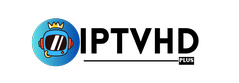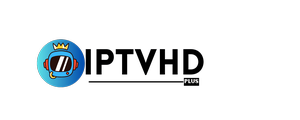Setup Guide
How to Set Up and Install the Smarters player IPTV App
Join the IPTV HD PLUS IPTV family and welcome!
Are you having trouble setting up your Amazon Firestick or Android device after recently purchasing an IPTV HD PLUS IPTV plan? Don’t worry, we have a thorough tutorial with screenshots to help you throughout the whole installation and setup procedure.
You will be guided through every step of the setup, from allowing installations from unknown parties to entering your membership data, thanks to our simple, step-by-step explanation. This guarantees an easy way to get access to a wide range of streaming content, including live TV, new releases, and series that are worth bingeing.
For a trouble-free setup and to start enjoying a great experience while watching on your the Firestick or any other Android-based device, carefully follow this guide.
Recall that the secret to opening up an entire world of entertainment at your fingers is careful setup.
Install and Configure IPTV Smarter Pro App
We’ve created a thorough tutorial that is divided into three sections that are specifically targeted at helping you get started quickly on your Firestick or other Android-based devices. Each portion is meant to walk you through the setup process precisely.
First, we’ll guide you through turning on “Unknown Sources” so that your device is ready for the installation. We then walk you through getting the Downloader app, which is your entry point for installing the IPTV Smarter pro app. Lastly, we offer a simple tutorial that will help you install the Smarters IPTV software and configure everything.
Our intention is to simplify and make your installation experience as clear-cut as possible by splitting down the procedure. So let’s set off on this adventuare, step by step, together.
How to Set Up IPTV Smarters Pro on Google TV, Android TV, and Firestick
Step 1 : Installing the Downloader
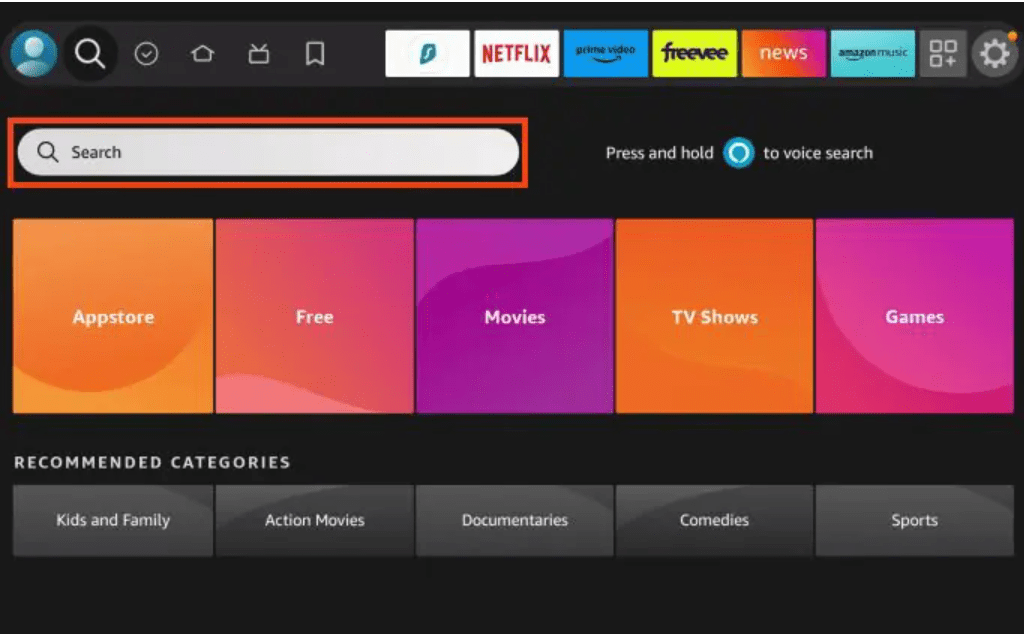
2. Search for and select Downloader.
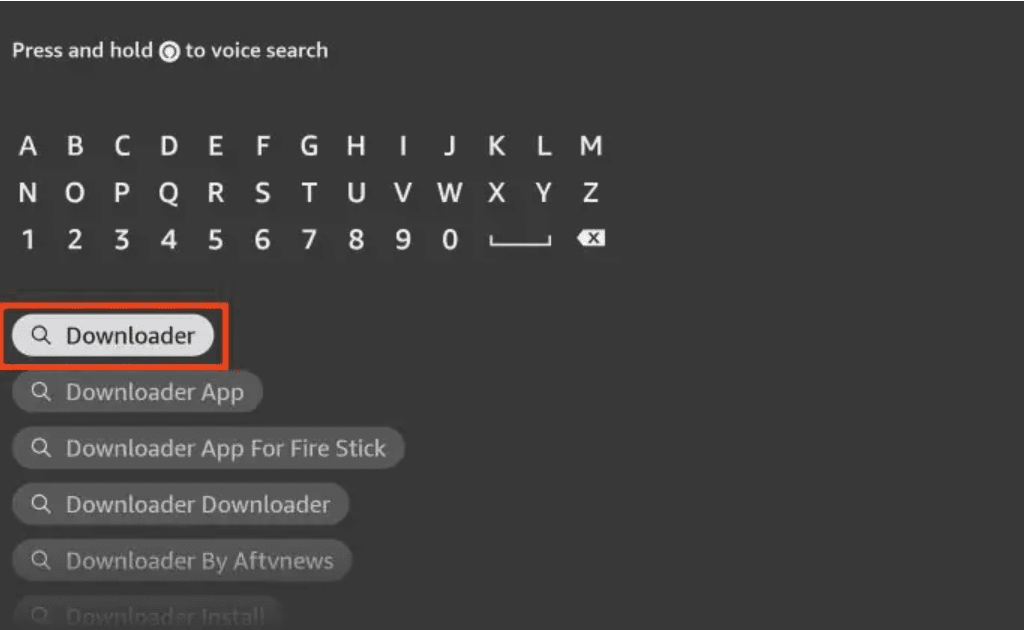
3. Choose the Downloader app.
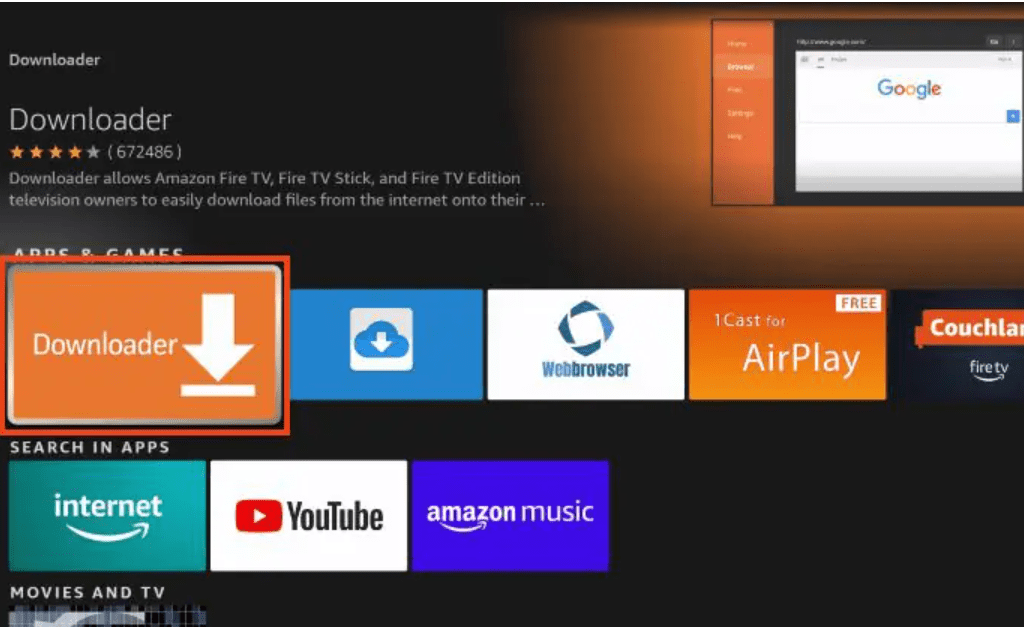
4. Select Get or Download.
5. After that, Downloader Ready to launch will appear! message.
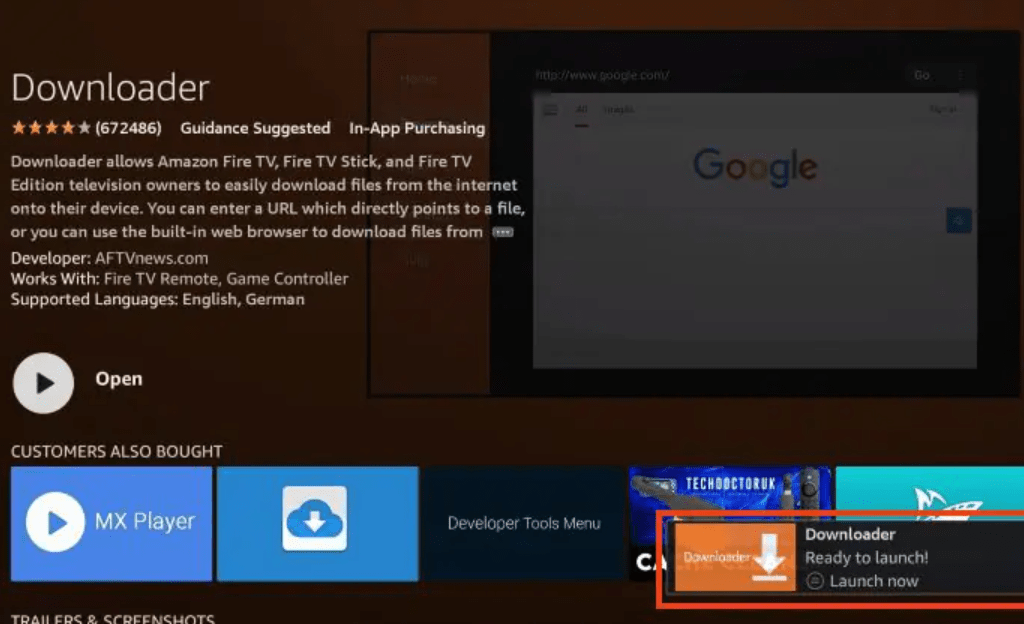
6. Go back to the main screen, select My Fire TV by hovering over Settings.
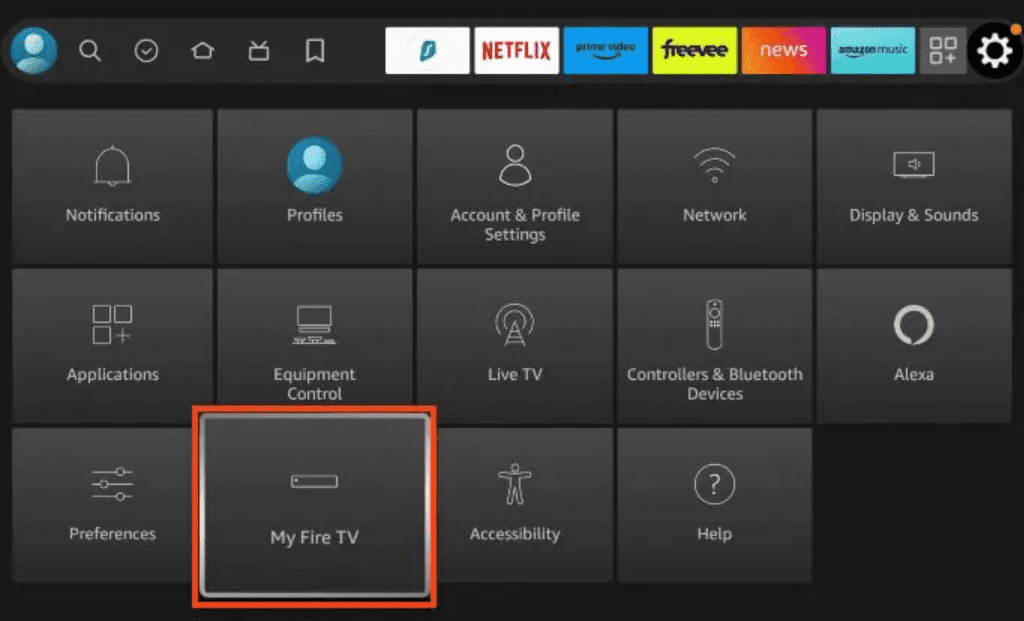
7. Select the Developer Options.
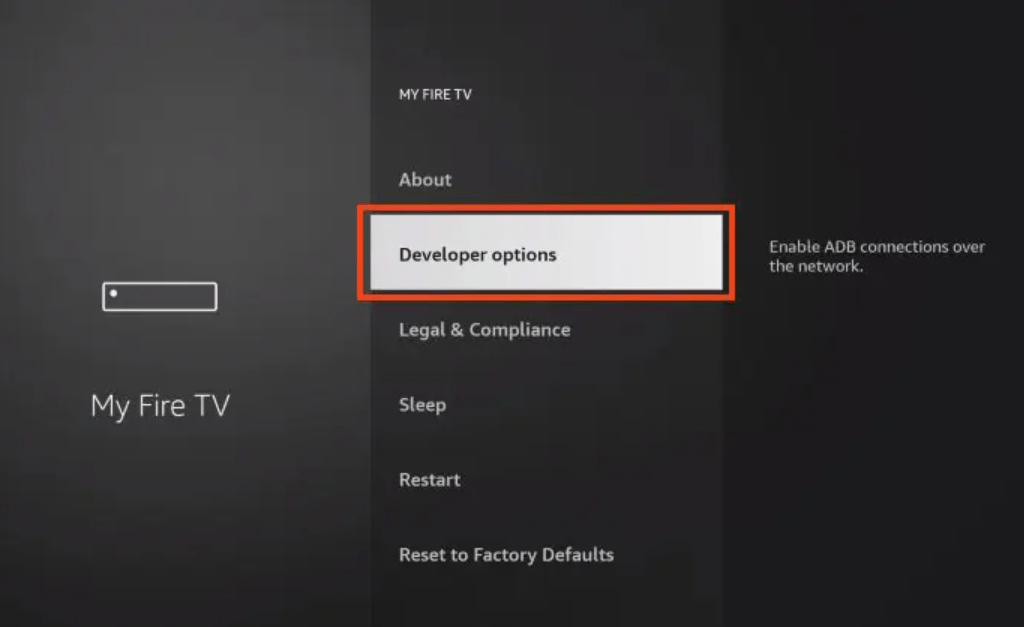
Important: If you are unable to see Developer Options on your screen, please refer to the notes below.
8. Select “Install Unknown Apps.”
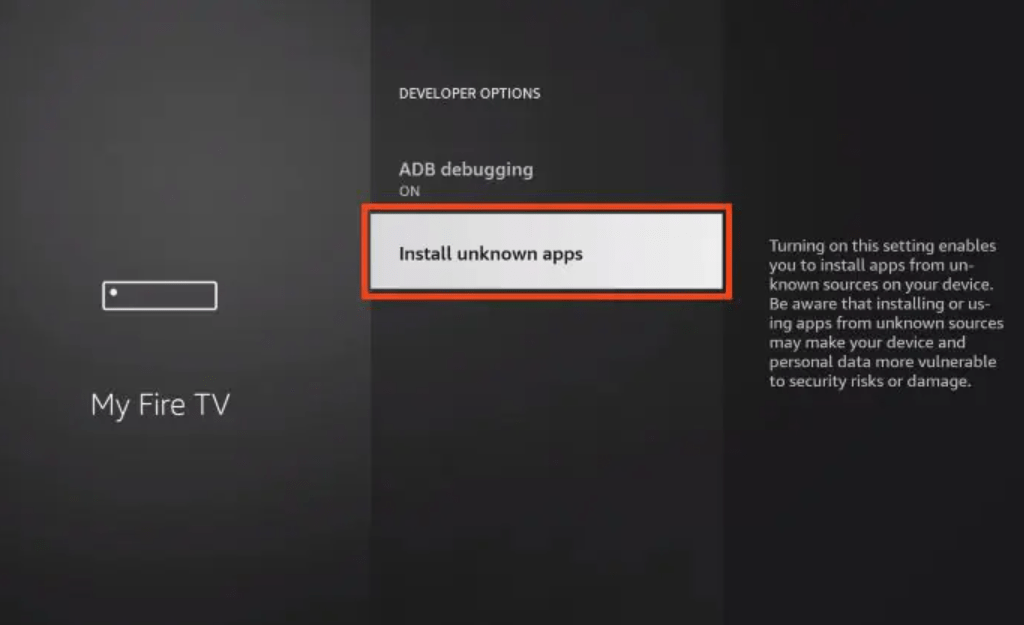
9. Locate and click the Downloader application.
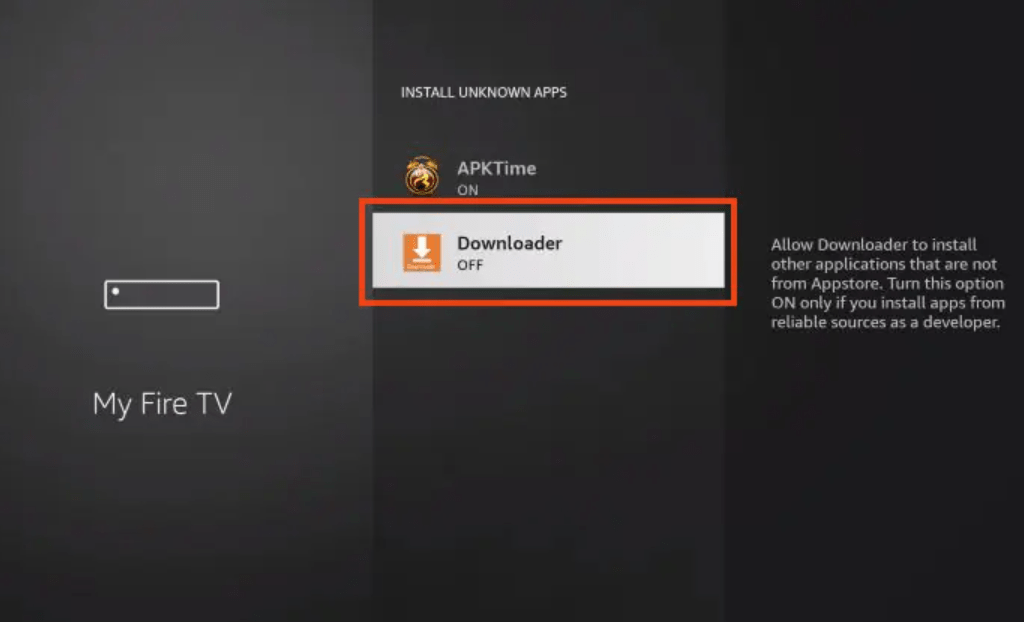
10. This will allow side-loading on your smartphone and turn on Unknown Sources for the Downloader app.
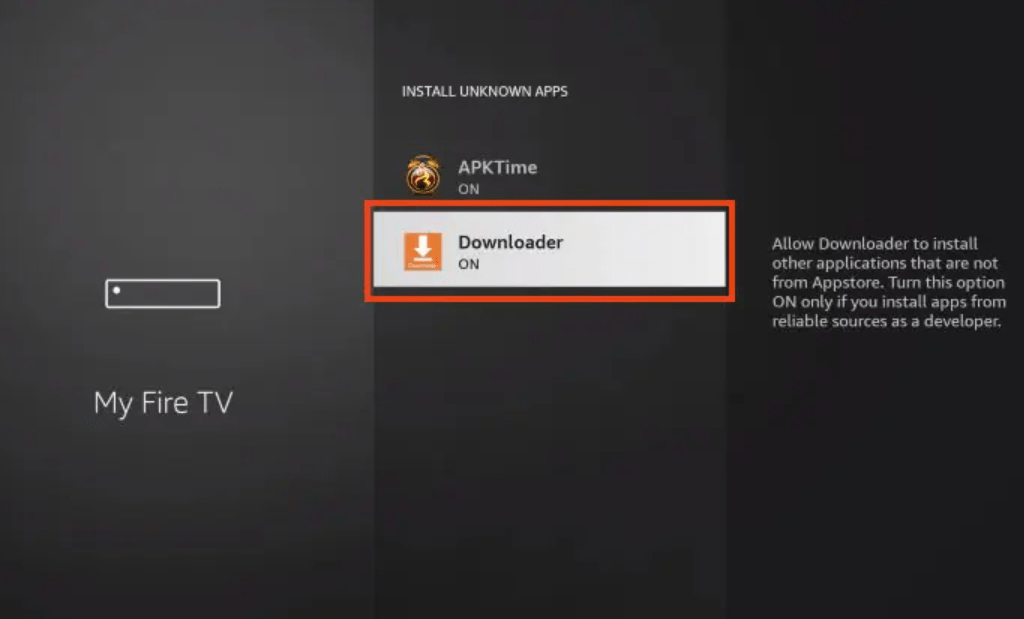
No Developer Options Available
To utilise the Downloader App, activate this by following the steps listed below if you can’t find developer options in settings.
1. To access My Fire TV, hover your cursor over the Settings icon.
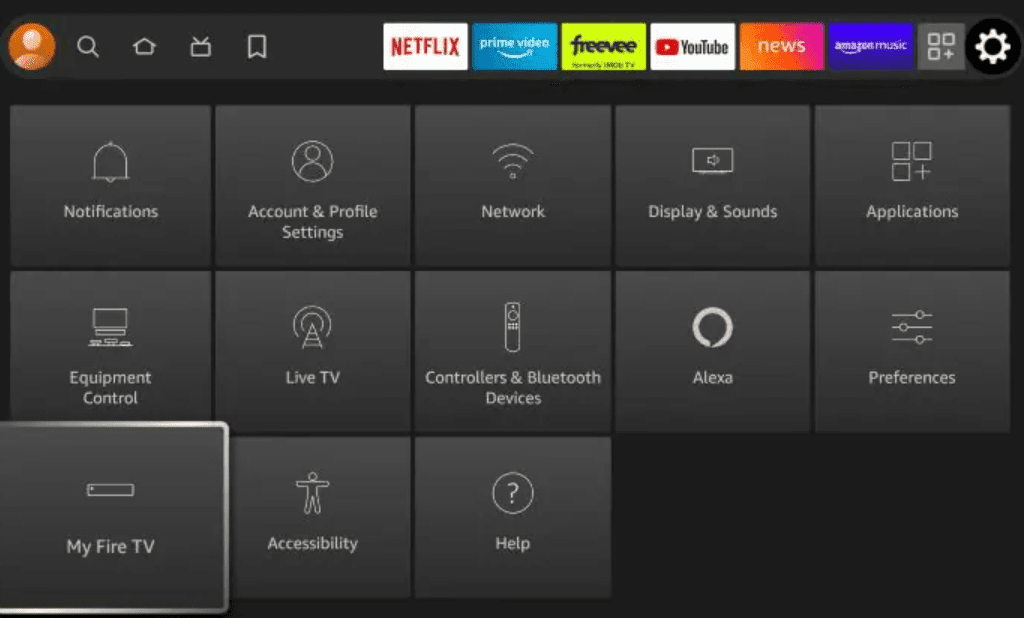
2. Select “About.”
Observe that Developer Options are absent.
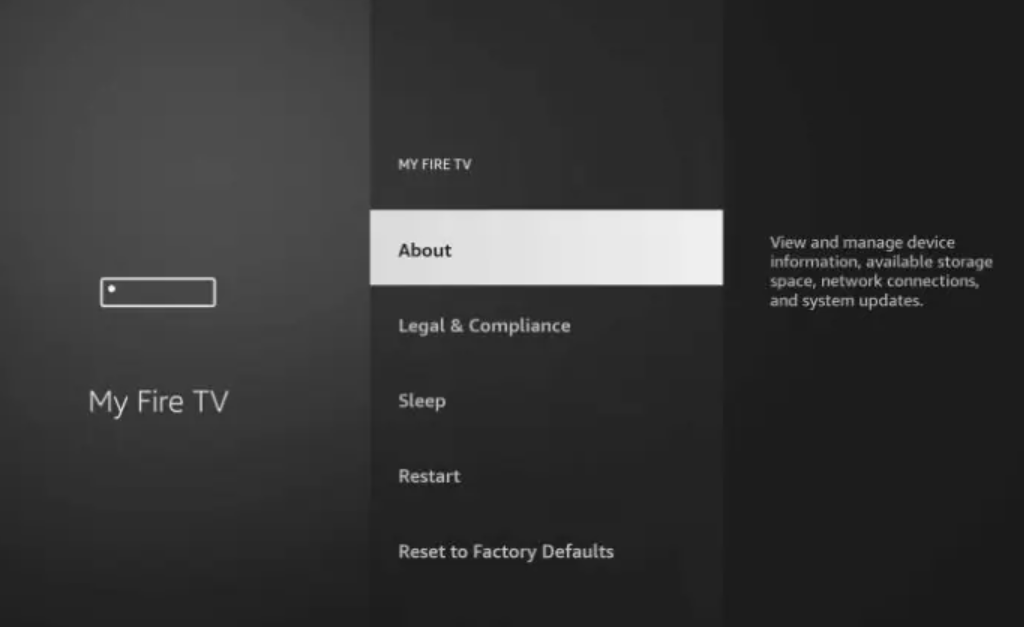
3. To become a developer, hover over the Fire TV Stick and press the OK button on your remote seven times.
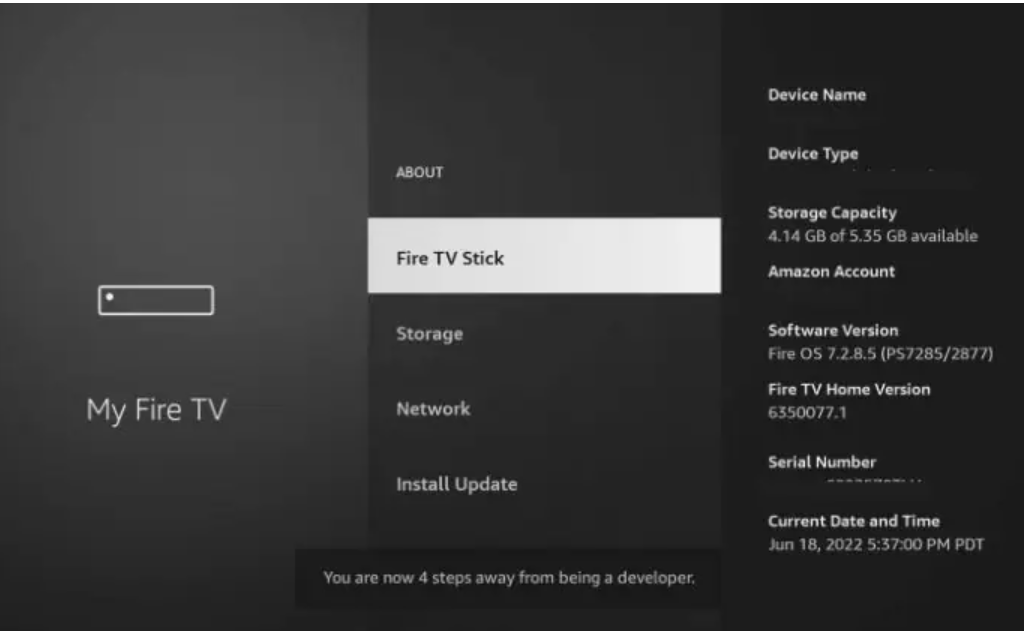
4. To access Developer Options, click the back button on your remote. My Fire TV will now display Developer Options.
Developer Options will now appear on your remote when you press the back button.
I’ve got my Firestick ready now, so let’s go on to the next phase.
Step 2: Sideload IPTV Smarters Pro
1. Launch Downloader.
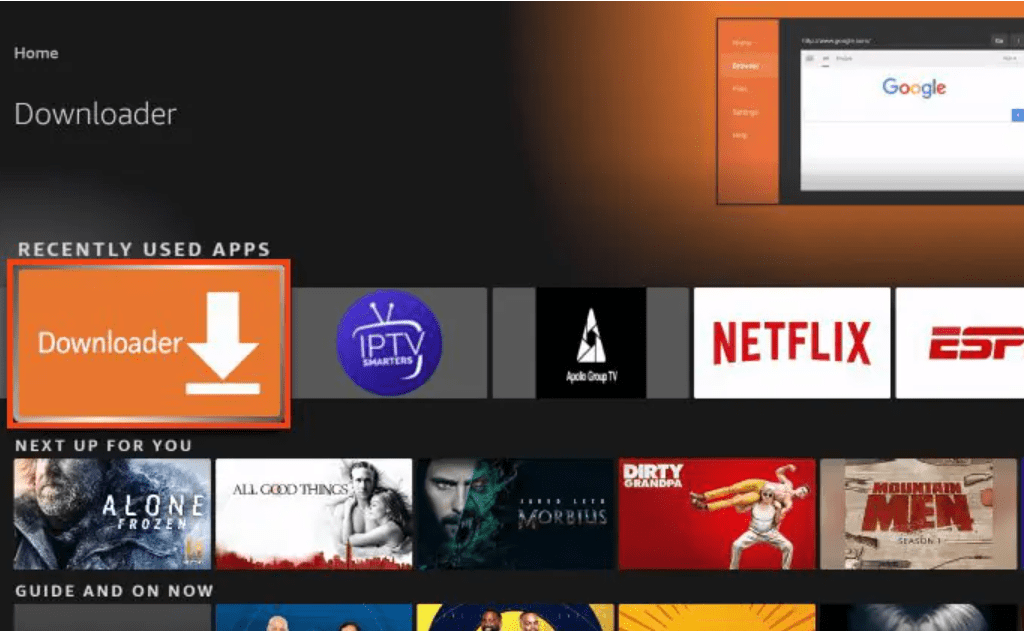
2. To open the keyboard, hover your cursor over the URL bar and press the select button on your remote.
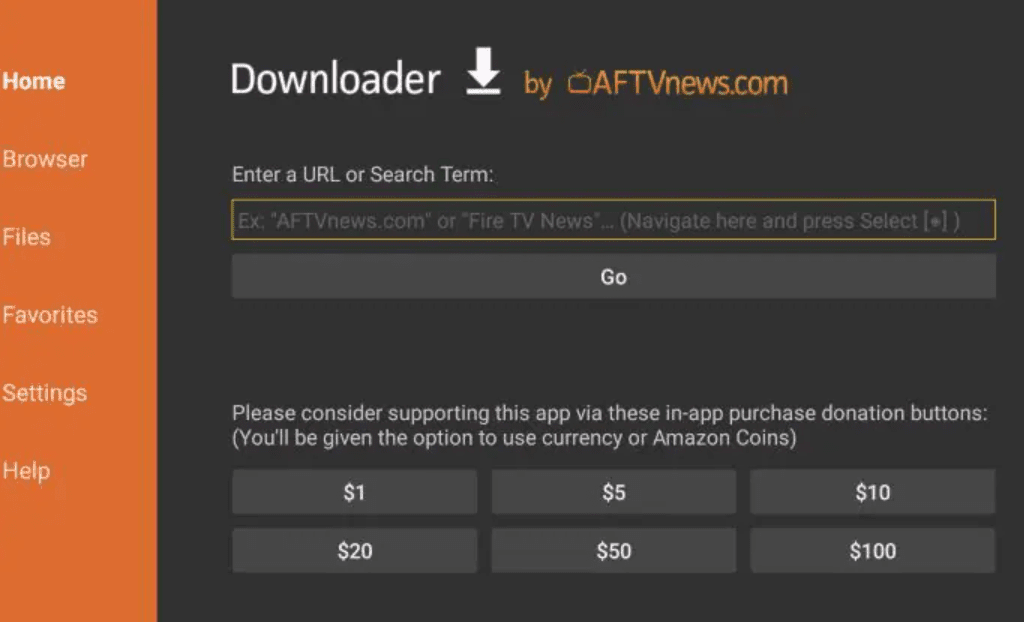
3. Proceed and enter URL: firesticktricks.com/smarter as the path in this window. Click GO after that.
Note: This URL is not hosted by FireStickTricks. It is a shortcut that leads to an external server at a different URL.
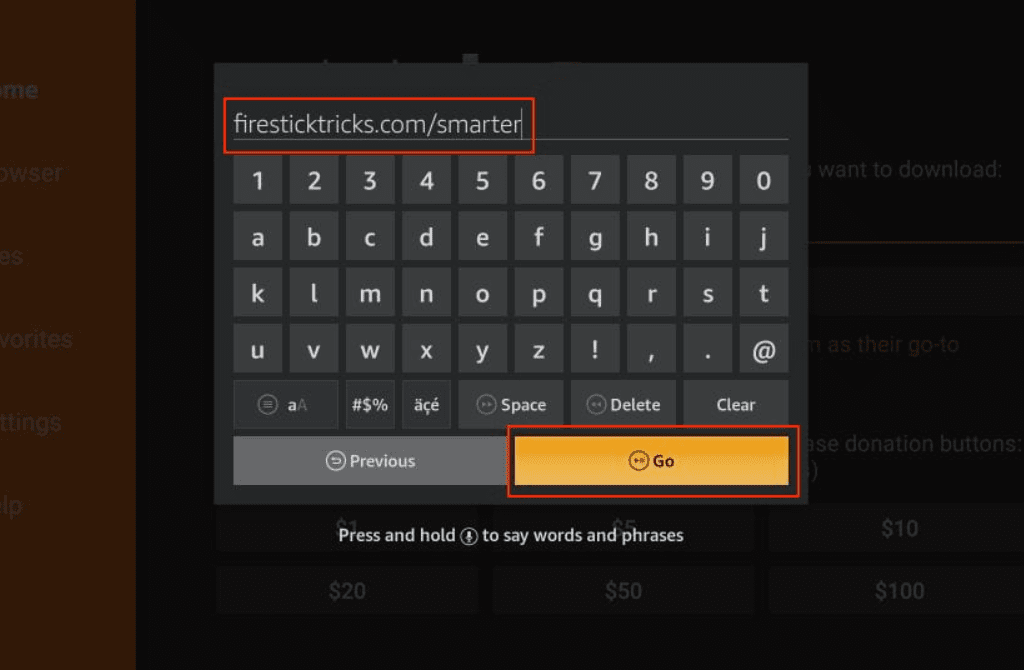
4. Wait a minute or two for your FireStick device to finish downloading the IPTV Smarter.
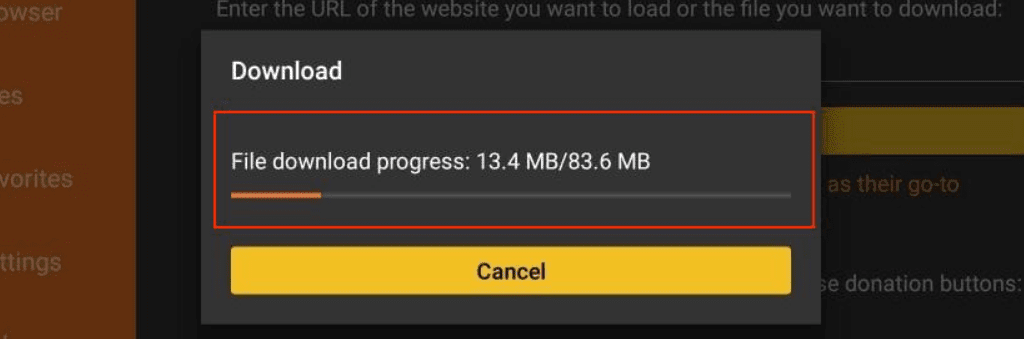
5. The Downloader app will launch the APK file and initiate the installation when the download is finished. Press Install.
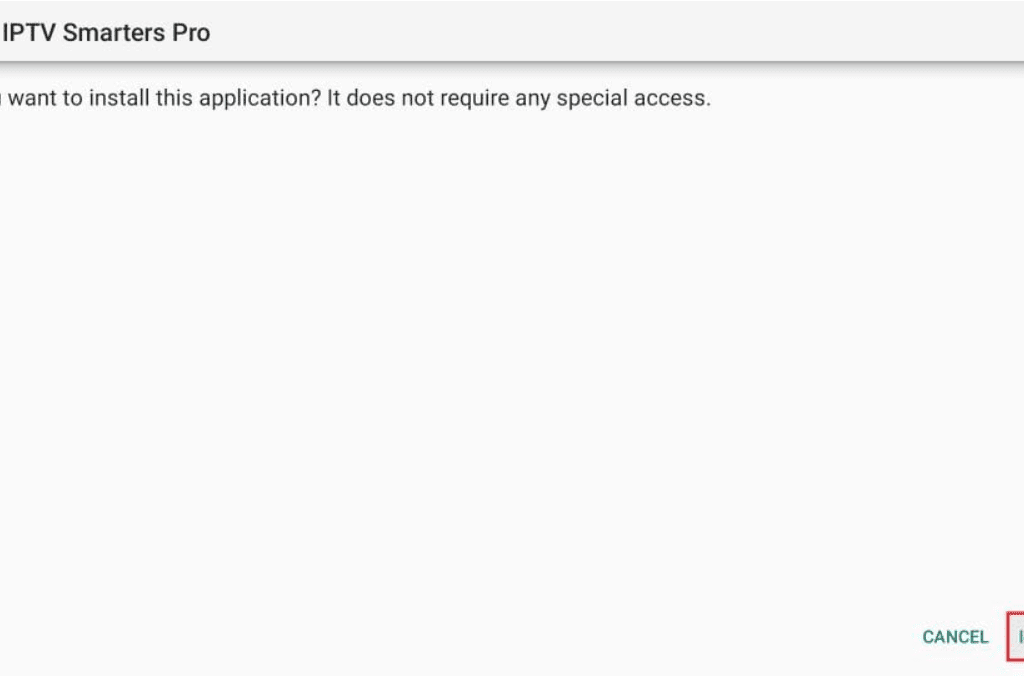
6. Await the completion of the installation.
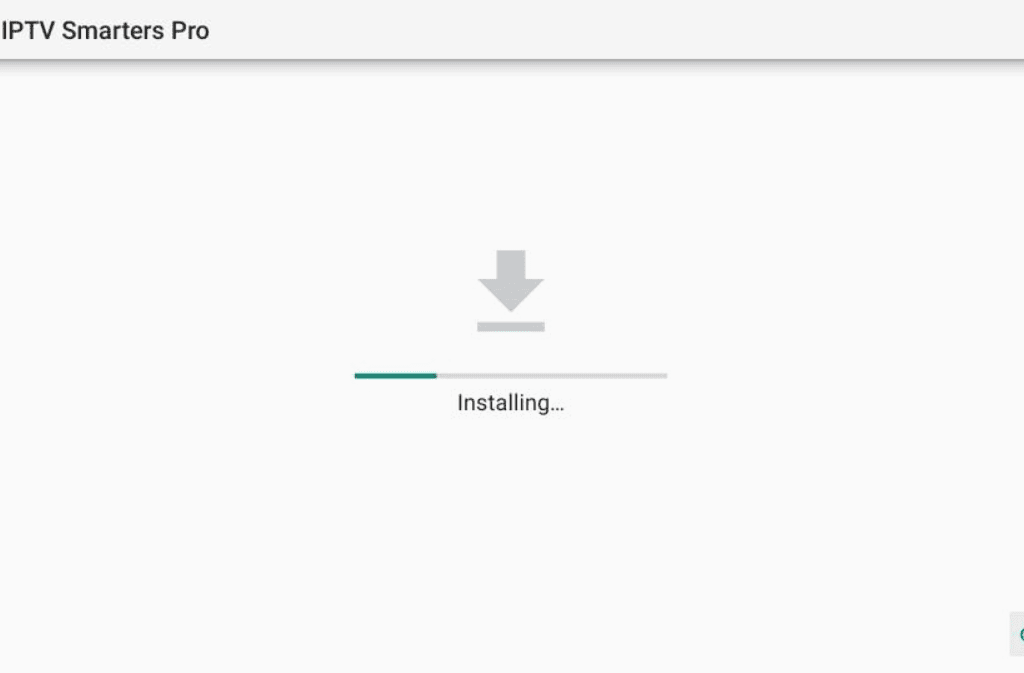
7. The app installed notice indicates that the installation is complete. At this point, you can select OPEN to launch IPTV Smarters.
To clear up some space on the FireStick storage and remove the APK file first, I advise selecting DONE.
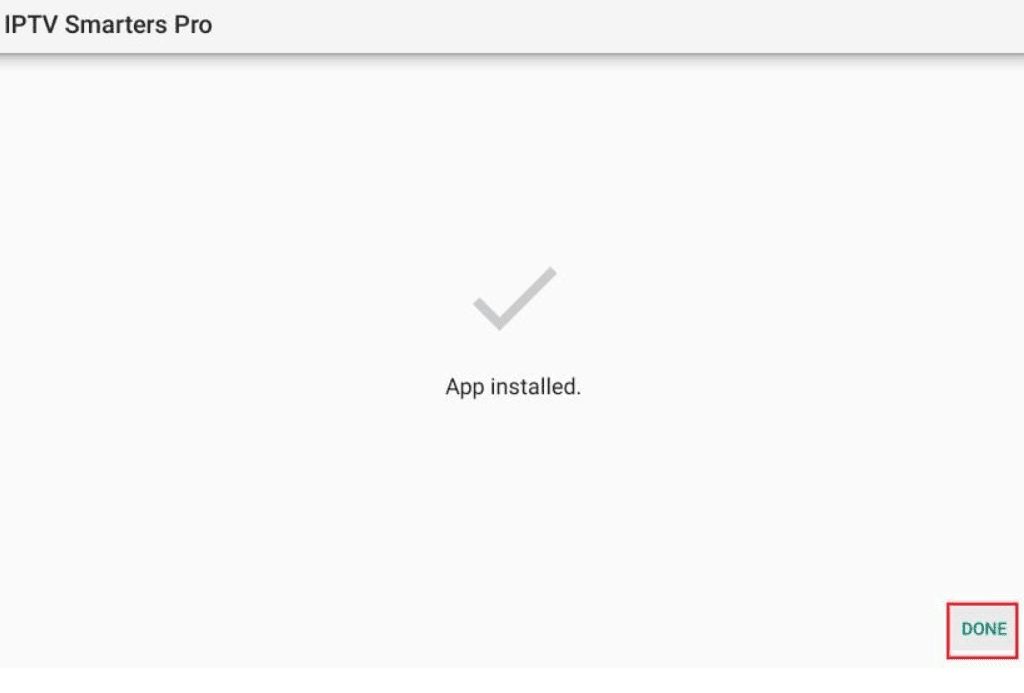
How to Use FireStick IPTV Smarters
Make a shortcut to IPTV Smaters before launching it to facilitate easy access. Visit Smarters on IPTV. Next, press the remote’s Menu button (the three-line button). Next, select Move on the screen from the bottom-right popup menu. The symbol can now be moved to the top shelf.
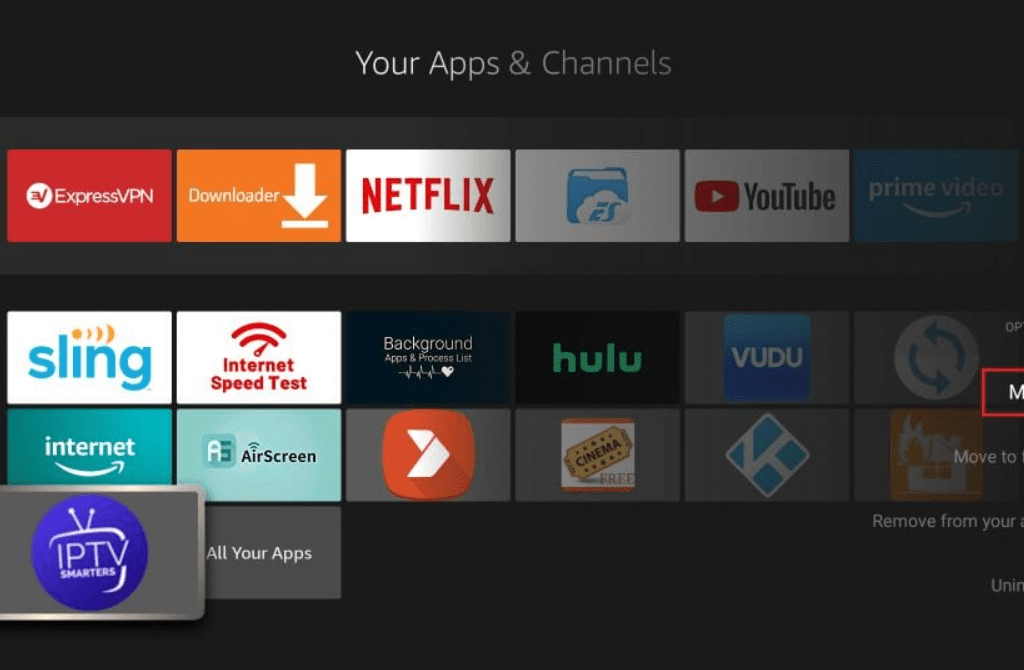
- You are first asked to choose your layout.
- Click SAVE after choosing TV if you’re using a streaming device like Firestick, Android TV, or Google TV.
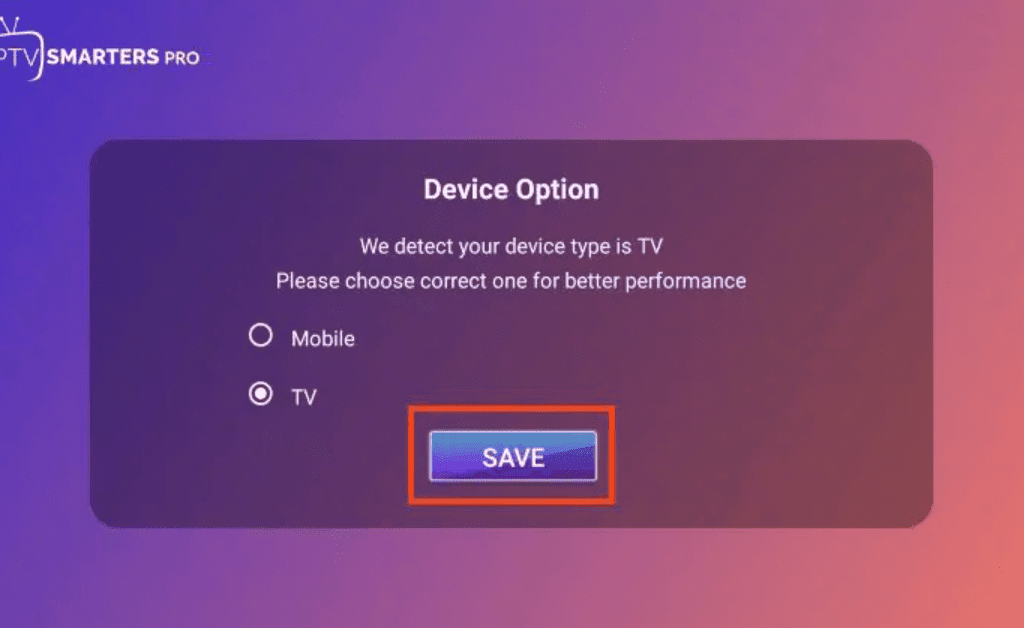
- Select the Xtream Codes API Login option.
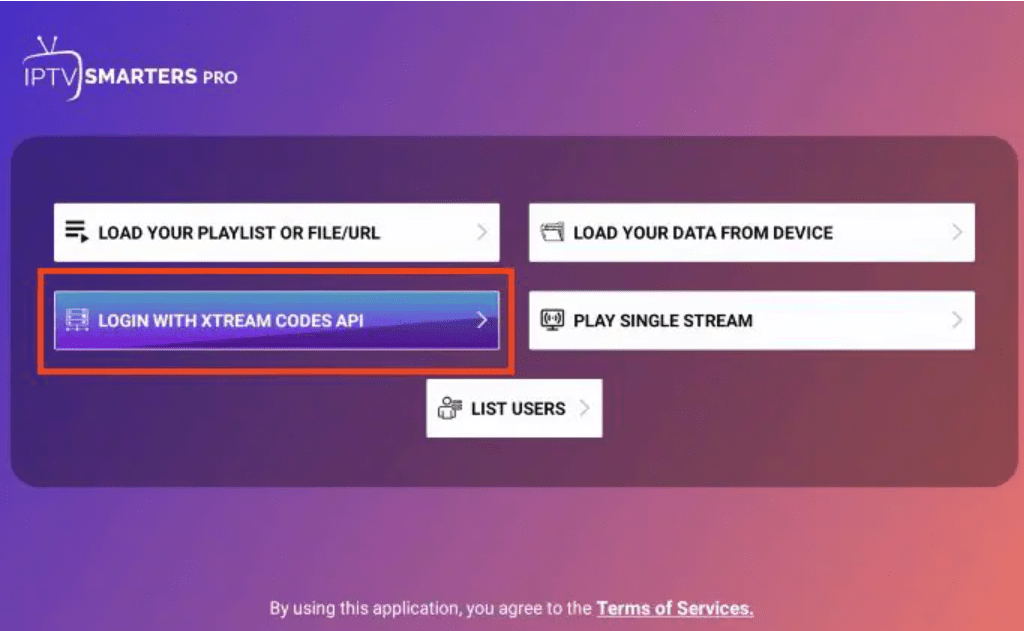
Use the Xtream Codes API M3U playlist to log in. Using the FireStick control, it can be challenging to type lengthy URLs into the app. As a result, I advise switching to the Xtream Codes API. They are simpler to type and shorter. But the Xtream Codes are no longer available, and I don’t know if the API Codes will either.
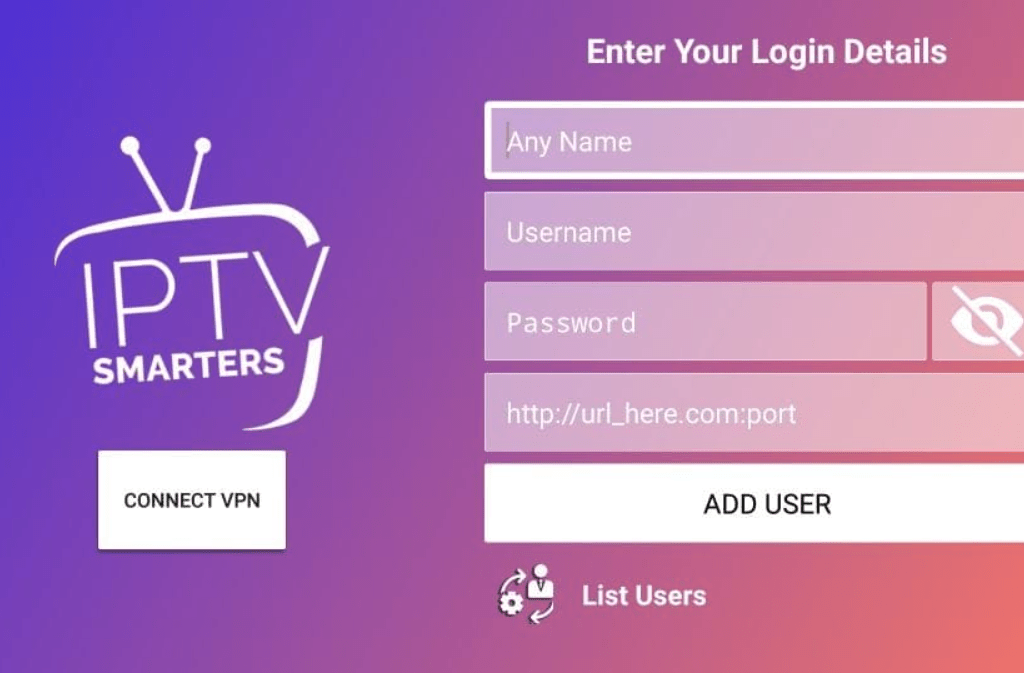
- Hold out for The user successfully added a message to show
- Your work is now available for live streaming and other uses. Have fun!
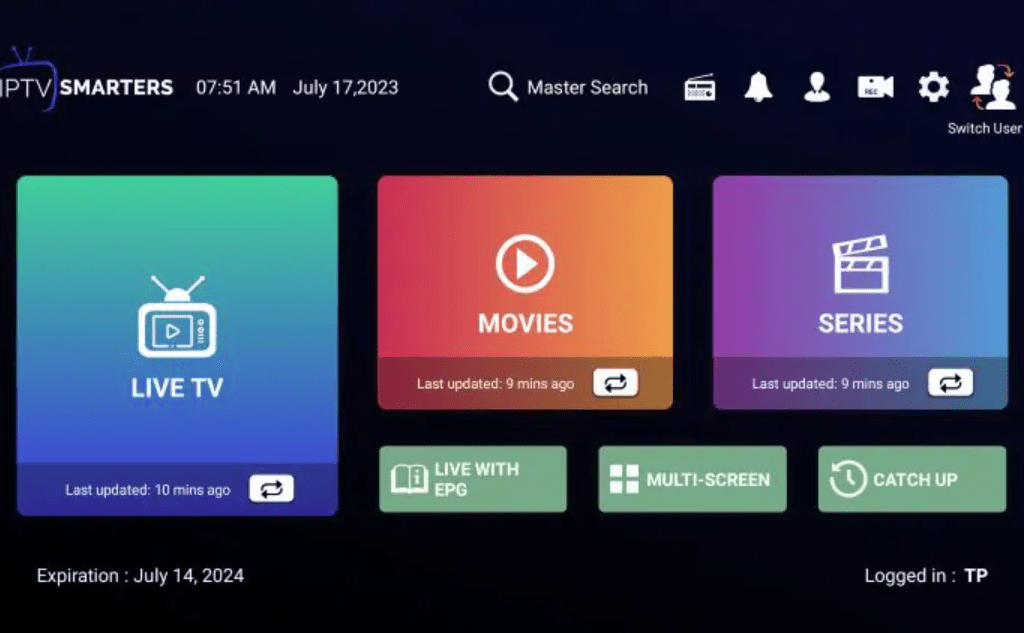
Smarter IPTV App Installation on Android
- Installing the Smarter IPTV App is the first step towards enjoying it with everyone.
- On your Android smartphone, open the web browser.
- Enter the URL that follows: Click here download
- Tap the “Download Here” option.
- Once the file has been downloaded, open it.
- Go back to your file after modifying your phone’s settings to permit the installation of unfamiliar apps, if requested.
- Once the software has been installed, launch IPTV HD Plus IPTV and sign in using your password and user name.
Amazon Firestick Smarter IPTV App Installation
- On your Amazon Firestick, log in to your Amazon account.
- Navigate to SETTINGS > MY FIRE TV > DEVELOPER OPTIONS > (or maybe MY DEVICE). “Apps from Unknown Sources” should be turned on.
- Press the HOME icon on the wireless remote control.
- Use the Amazon Firestick’s Search feature to find and download DOWNLOADER. You will be able to download the app on your Firestick as a result.
- Launch the DOWNLOADER application when it has been installed.
- VERY IMPORTANT: open the DOWNLOADER app’s SETTINGS and select the box next to ENABLE JAVASCRIPT.
- Next, open a DOWNLOADER app and navigate to the HOME section. There, type the following Click here text to Download: Click here to download
- Click DOWNLOAD.
- After the Applications has been downloaded, launch it and sign in using your IPTV HD PLUS login credentials.
Installation process of Smarter IPTV IOS App for IOS Devices (iPhone, Macbook, iPad, Apple Tv) and other Apples Devices
- Best IPTV app for Apple TV
- For iOS devices, get the GSE Smarter IPTV App download here: Click here
- Get it here for (Mac OS X) : Click here
- To add XTREAM CODES, navigate to the XTREAM CODES the API section from the app menu and press the Add icon. then input the server URL, the password you were given, and your username.
- Press Login after turning on Auto update EPG.
- Open the made playlist to view live TV shows, films and series on IPTV HD Plus.